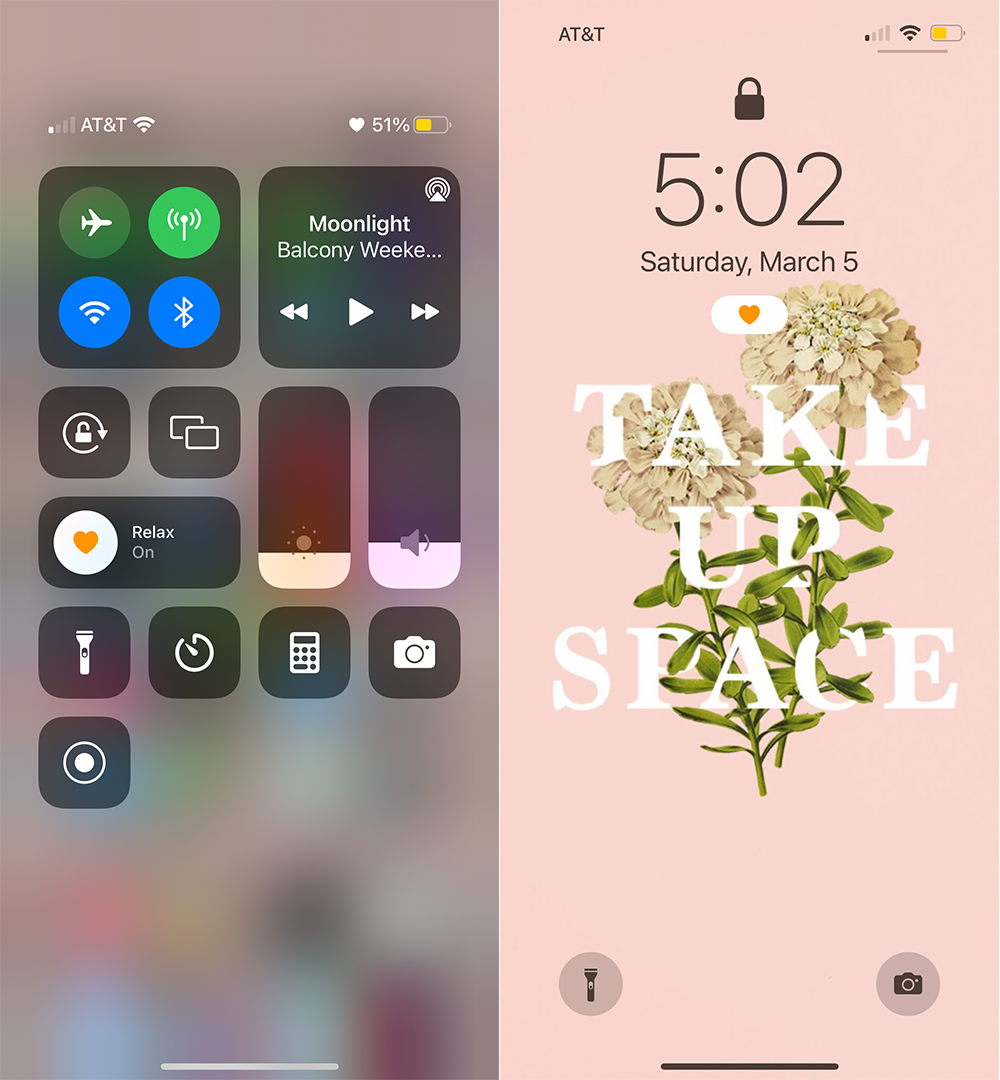How to Change iPhone Status Bar to a Cute Icon
Apple’s focus mode minimizes notifications so you can prioritize what matters in the moment. I’ve largely ignored this feature, but as my iPhone is increasingly integrated with daily life, I found it necessary to try out. Here’s how it works. You can silence all notifications to have uninterrupted sleep, work, and relaxation or allow notifications from specific apps with focus mode enabled. Additionally, you can change the iPhone status bar for every focus mode option. A heart, smiley face, light bulb, headphones, and computer monitor are just a few choices you have. There are also a few different colors to choose between.
The best part is you can allow apps, like messages, to display that notifications are silenced to people that send a message. This will let friends and family know that you’re currently unreachable, alleviating any worries regarding your whereabouts! In this short and sweet article, I’ll show you how to set a custom icon for your focus modes!
Open your settings then tap Focus.
Tap the + symbol in the top right corner followed by Custom.
Choose your preferred icon and color.
Turn on focus mode from the control center.
Four easy steps is all it takes to gain some peace of mind while using your iPhone. Below is my focus mode status featuring an orange heart icon.
Heart Defensor shared a great tutorial on TikTok that may be easier to follow! It’s short, to the point, and the aesthetic visuals are appreciated. Definitely give her a follow for all the cute tech finds! Her large following is a testament to the quality of her content.